Use Files.com with Sumo Logic

Monitor File Activity in Real Time with Files.com + Sumo Logic
Gain centralized visibility and insight into your file operations–automatically.
The Files.com integration with Sumo Logic, a leading cloud-native SIEM and observability platform, helps businesses turn file transfer activity into actionable security and operational intelligence.
By forwarding log data from Files.com to Sumo Logic, your team can monitor file events in real time, detect anomalies, investigate incidents faster, and meet compliance requirements–all from a unified dashboard.
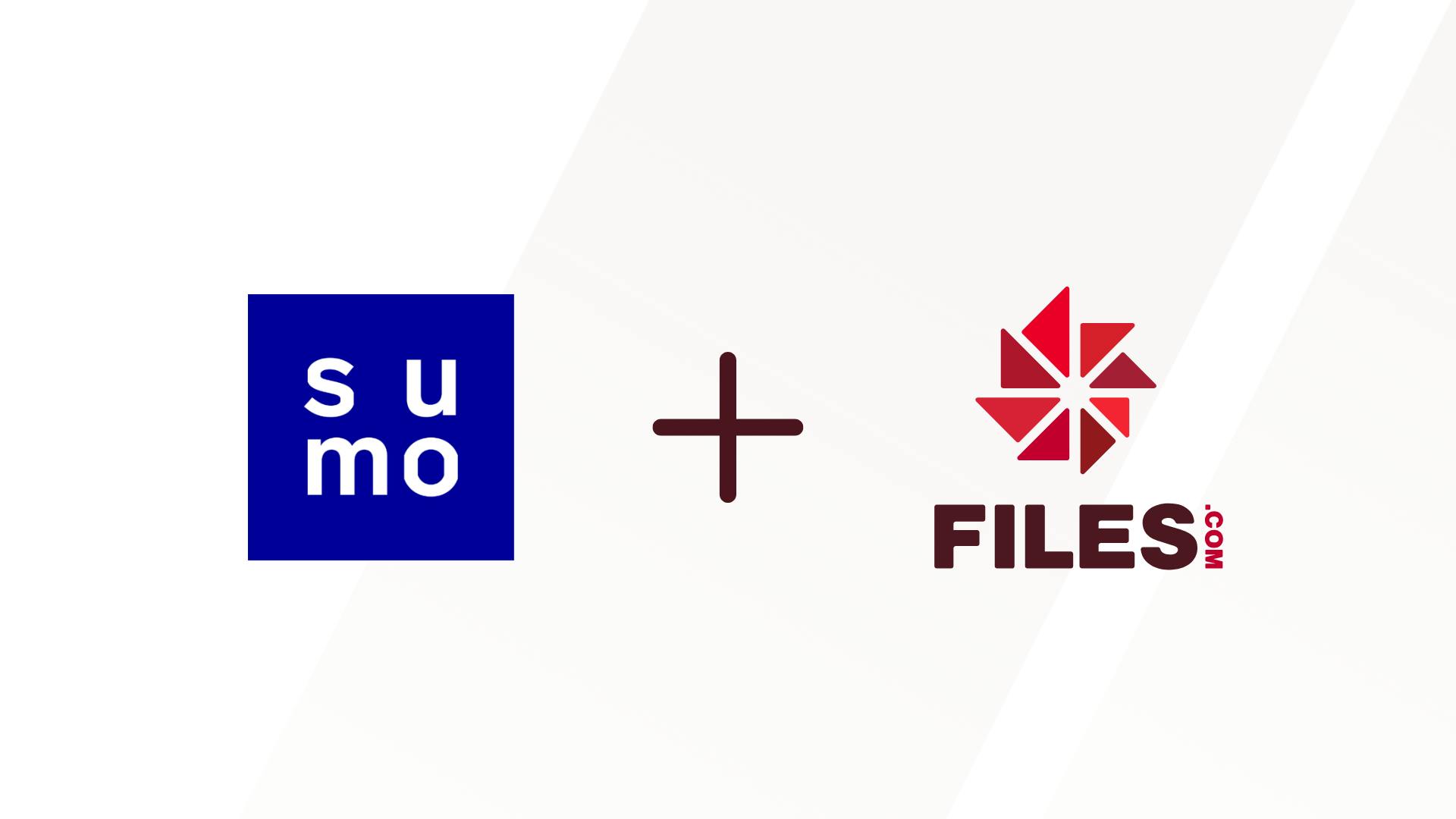
Why Businesses Integrate Files.com with Sumo Logic
Strengthen Security Posture
Files.com logs contain critical data about user access, file uploads/downloads, automation scripts, and external connections. By centralizing this data in Sumo Logic, security teams can:
- Monitor for unauthorized access or suspicious behavior
- Correlate file activity with other systems and users
- Set up alerts for anomalies, brute force attempts, or failed logins
Improve Operational Visibility
IT and DevOps teams need insight into how file transfers flow across systems. This integration gives you:
- Real-time dashboards on transfer volumes, usage patterns, and workflow performance
- Troubleshooting context for errors or failed automations
- Historical trends to inform capacity planning and system optimization
Simplify Compliance and Auditing
Industries like finance, healthcare, and media face strict regulations around data access and transfer. With Files.com + Sumo Logic, you can:
- Maintain tamper-proof audit logs of all file activity
- Generate reports for SOC 2, HIPAA, GDPR, and other frameworks
- Retain logs based on your compliance retention policies
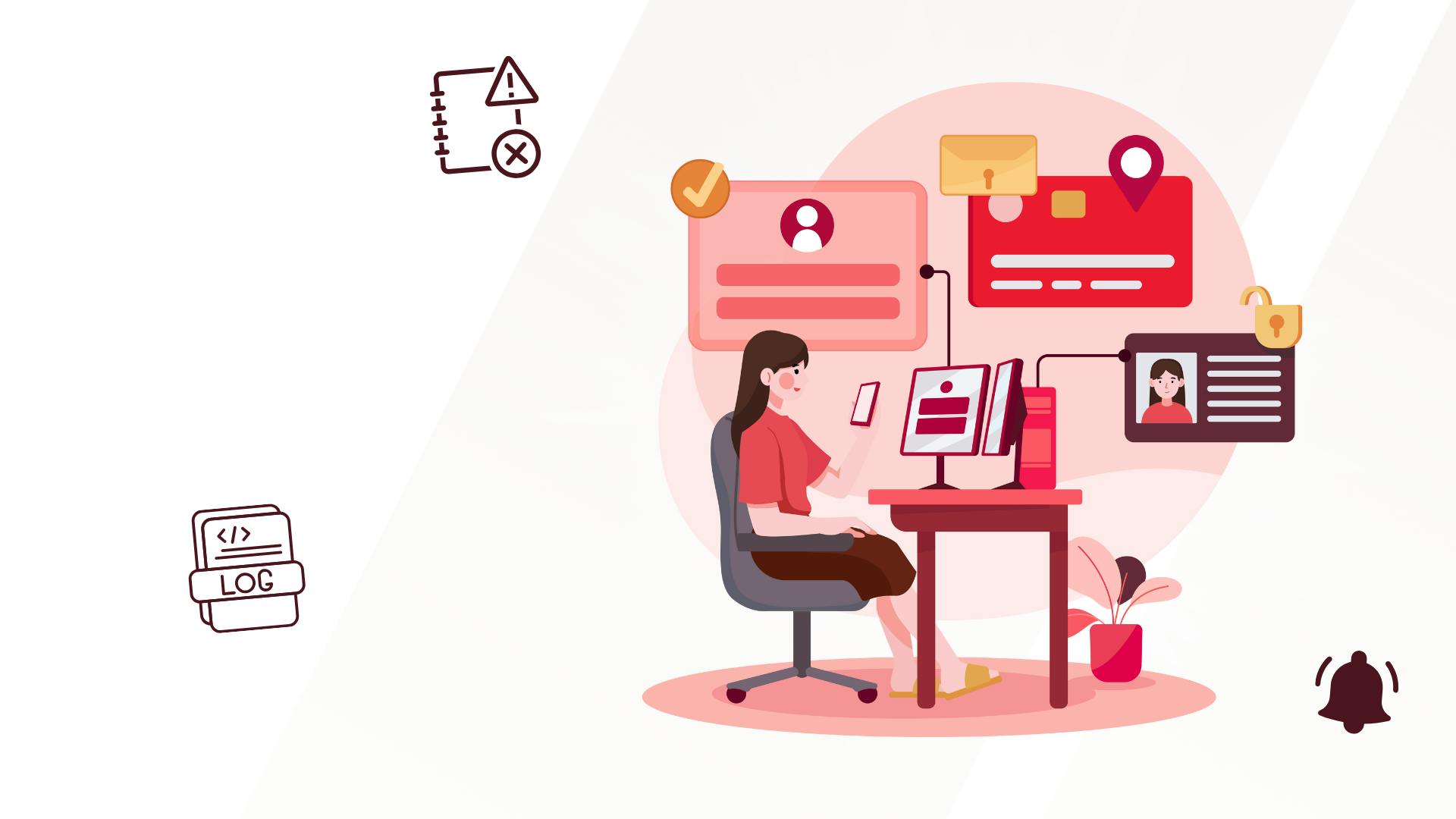
How the Integration Works
The integration uses Sumo Logic’s HTTP Logs & Metrics Source, enabling Files.com to stream log events directly to your Sumo Logic account over HTTPS.
Here’s how to set it up:
- In Sumo Logic: Create a new Hosted Collector to generate an HTTP Source Address.
- In Files.com:
- Paste the HTTP Source Address as the Destination URL
- Name your integration
- (Optional) Add any custom headers you need
That’s it. Files.com starts sending logs in real time—no token configuration required, since Sumo Logic embeds it in the URL.
Choose the Logs That Matter
Files.com gives you granular control over what data you send to Sumo Logic. You can select from multiple log types, including:
- User authentication and access attempts
- File uploads, downloads, moves, and deletions
- External API and integration activity
- Automation and scheduled job execution
Default settings forward everything, but you can easily tailor your configuration for different Sumo Logic collectors or environments (e.g., dev vs. prod).
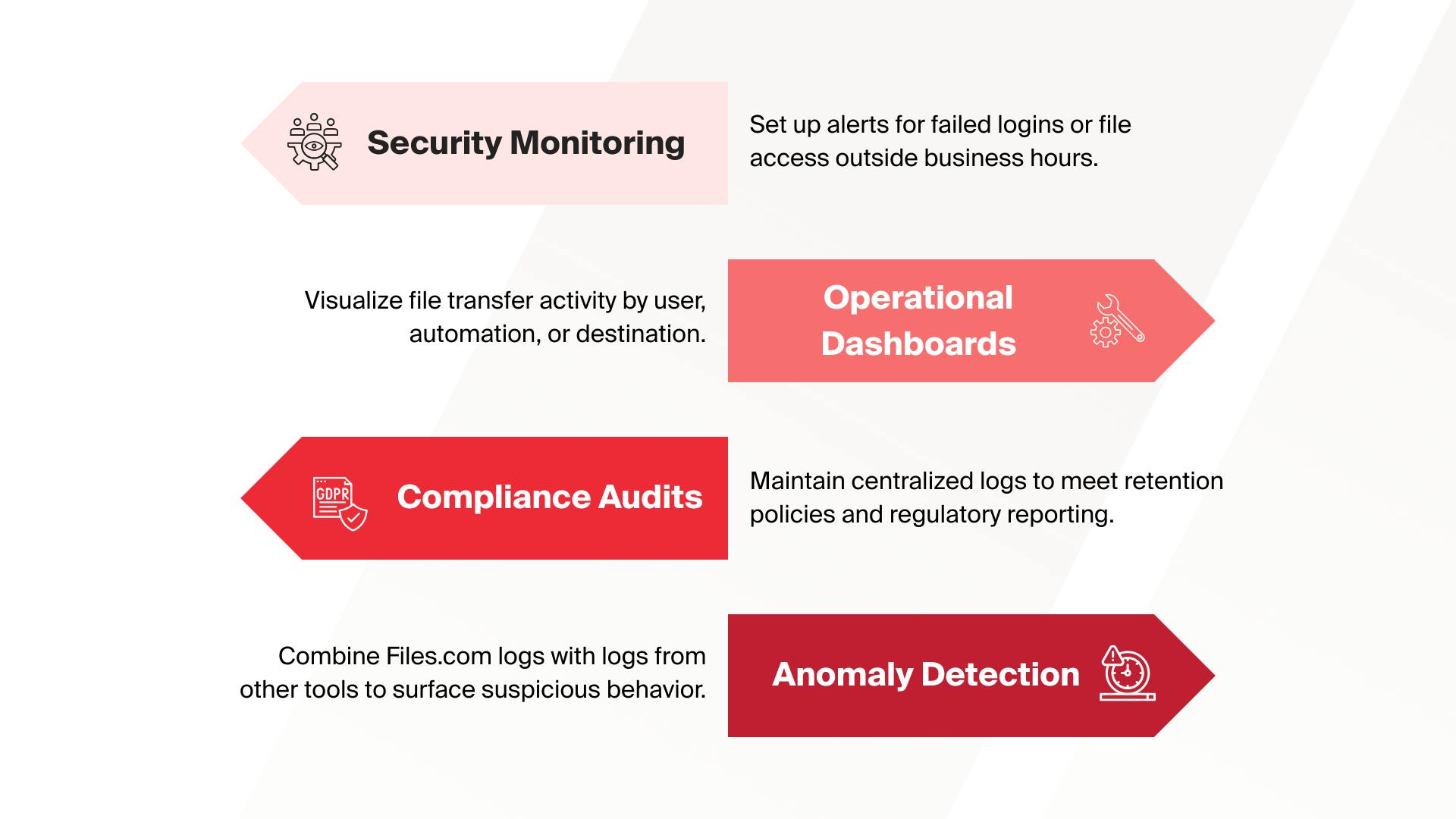
Built for Security and Scale
Whether you're a small IT team or a global enterprise with strict compliance obligations, the Files.com + Sumo Logic integration is designed for:
- Enterprise-grade reliability – Logs stream instantly and securely over HTTPS
- Seamless scalability – Handle millions of events per day with no performance lag
- Minimal setup – Start seeing data flow in under 10 minutes
- Flexible architecture – Supports multi-instance, multi-region Sumo Logic environments
Configuring Files.com for Sumo Logic Integration
Use the HTTP Source Address URL provided by Sumo Logic as the Destination URL in Files.com, and assign a Name for the integration to complete the setup. Sumo Logic typically embeds the authentication token in the HTTP Source Address URL, so there is no need to configure the authentication token separately.
You can configure additional headers by specifying the Header Name and Header Value in the Key and Value fields, respectively, if you need to pass extra headers to your Sumo Logic setup.
Once configured, Files.com will send your log data to Sumo Logic in real time, allowing for efficient monitoring and analysis.
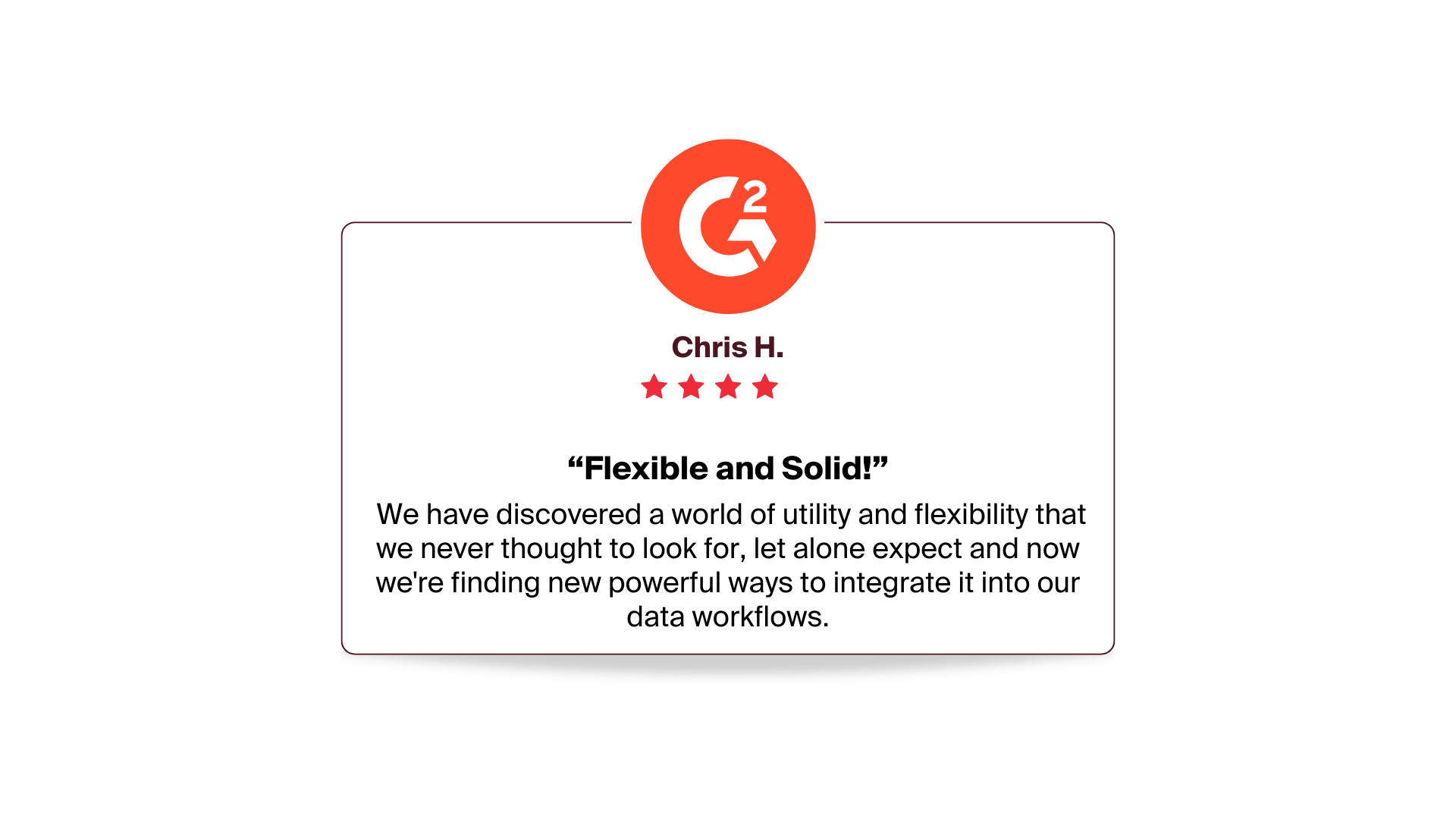
Troubleshooting
If you encounter any issues with forwarding or receiving logs in Sumo Logic, start by verifying that the HTTP Source Address is accurate and correctly configured in Files.com as the Destination URL, and that the URL includes the associated authentication token.
If you are still experiencing issues, check for network connectivity issues or firewall rules that may be blocking the communication between Files.com and your Sumo Logic environment. For additional insights, review any SIEM-related logs under External Logs by selecting "SIEM" as the Event Type. These logs may help identify any issues with the log forwarding process. If the problem persists, refer to Sumo Logic's troubleshooting documentation for further troubleshooting steps.
Unlock Full Observability for File Activity
Files.com is more than just managed file transfer—it’s a strategic part of your infrastructure. By integrating with Sumo Logic, you gain deep insight into every file movement across your organization.
Get ahead of risks, streamline compliance, and operate with confidence.
Ready to connect Files.com and Sumo Logic? Set up your integration today.
Get The File Orchestration Platform Today
4,000+ organizations trust Files.com for mission-critical file operations. Start your free trial now and build your first flow in 60 seconds.
No credit card required • 7-day free trial • Setup in minutes