Use Files.com with SharePoint
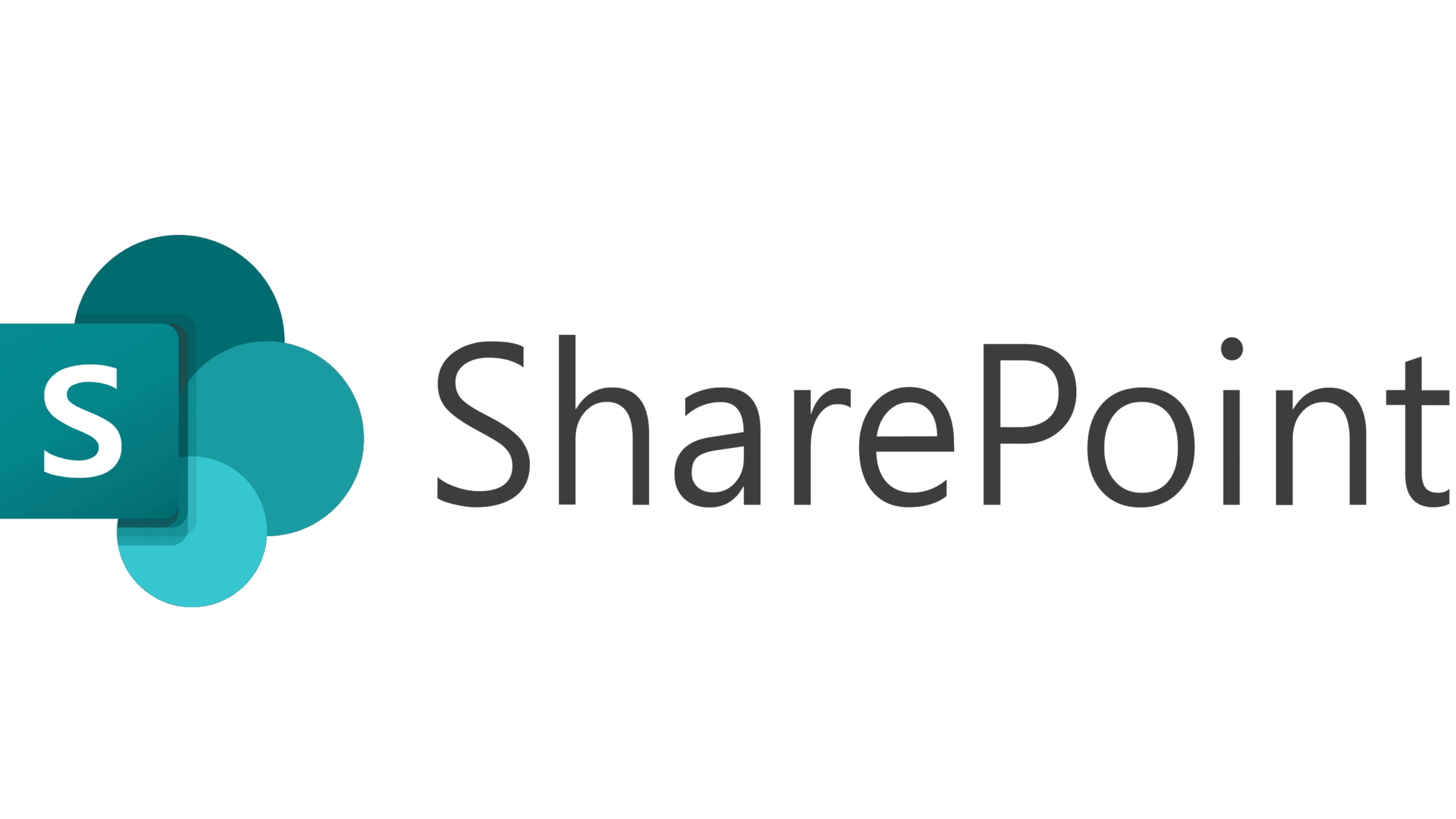
The native integration between Files.com and Microsoft SharePoint enables organizations to extend the power of their SharePoint content by seamlessly incorporating Files.com’s advanced platform capabilities. This includes enhanced access controls, robust permission management, and the ability to interact with SharePoint files through secure and automated workflows—without disrupting existing collaboration practices.
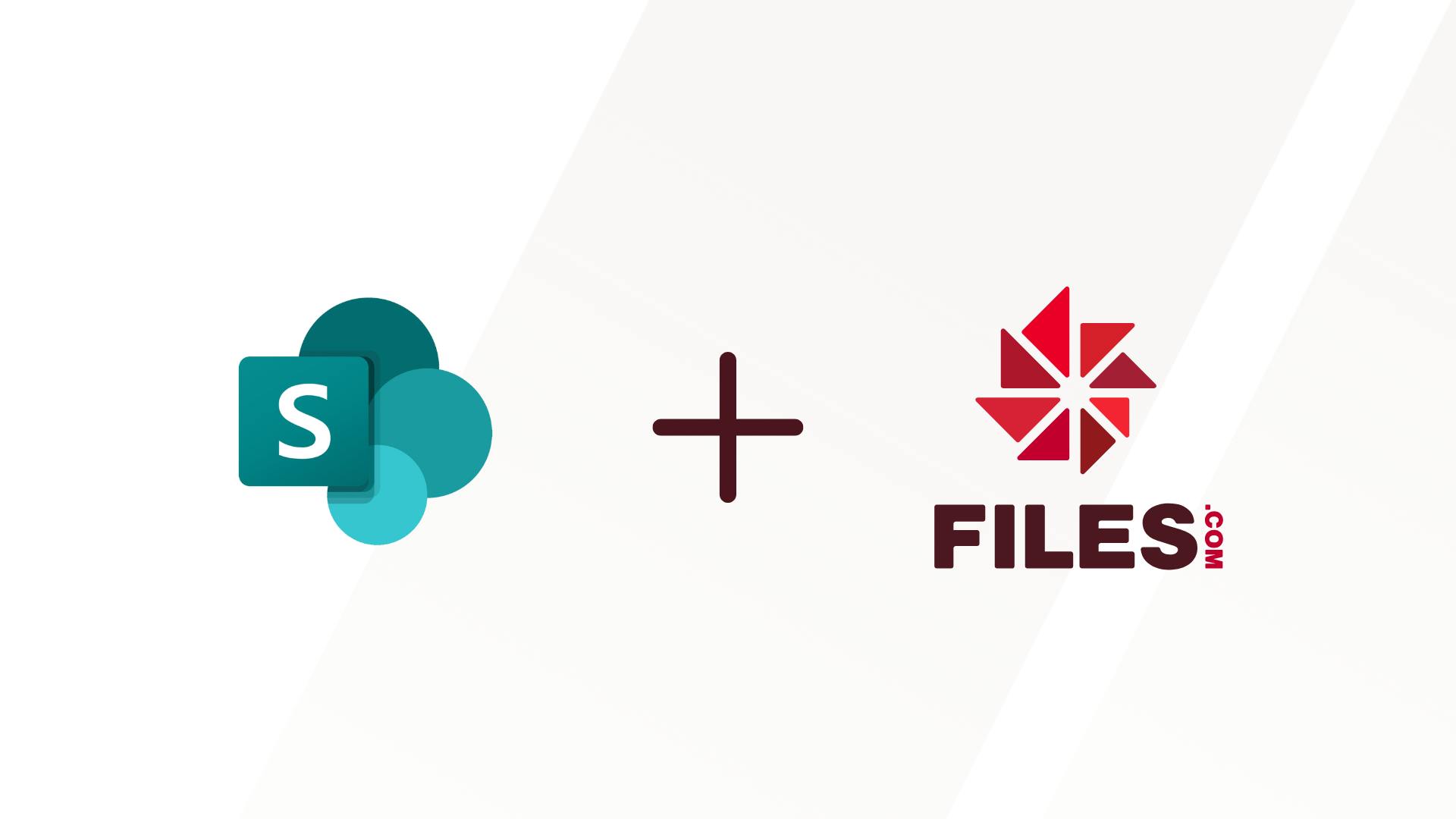
By connecting SharePoint with Files.com, businesses can streamline and secure their operations using features like Inboxes, Share Links, encryption (GPG), scheduled Automations, and support for enterprise protocols such as SFTP, FTPS, AS2, and WebDAV. With built-in integrations for SSO, LDAP, and iPaaS tools, users can access SharePoint content through any Files.com interface—web, desktop, mobile, CLI, or via API—empowering IT teams to build flexible, compliant, and scalable file workflows across hybrid environments.
Integration Options & Capabilities
SharePoint can be connected as a Remote Server Mount, making your SharePoint content available in real time, or connected as a Remote Server Sync, allowing you to push, pull, or synchronize files between SharePoint and other Files.com storage locations.
Files.com integrates with SharePoint using the Microsoft SharePoint REST APIs via HTTPS, providing secure encrypted data transmission between the two platforms.
Why Leverage Files.com's Remote Server with SharePoint?
Files.com's Remote Server Mount & Server Sync features give you the ability to:
- Mount SharePoint as a live, remote file system with immediate file availability for automations and integrations
- Push, pull, or bi-directionally sync your SharePoint content, for specific folders, file types, or on a regular cadence
- Centralized file management across ecosystems and manage content from SharePoint alongside content from other cloud services, on-prem storage, and FTP/SFTP servers—all from a single platform.
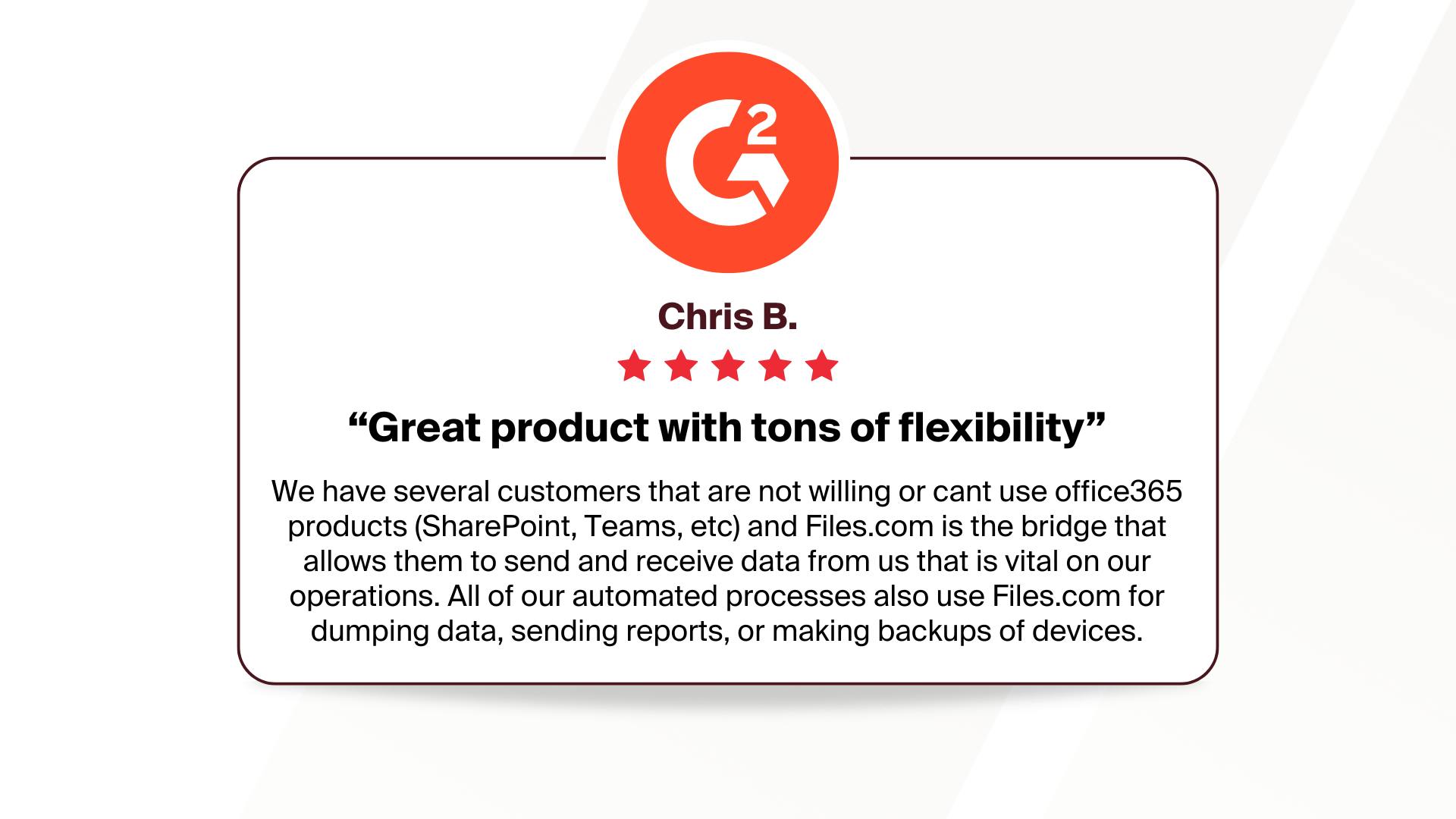
How Data Teams Integrate SharePoint and Files.com
Integrating Files.com with SharePoint creates a powerful synergy for organizations looking to streamline file management, enhance security, and improve workflow efficiency. While SharePoint excels at internal collaboration and document storage, Files.com extends its reach by making that content accessible across a wide range of secure file transfer protocols. Organizations can now deliver and receive files from partners, vendors, and external systems that rely on legacy or specialized transfer methods—without needing to access SharePoint directly.
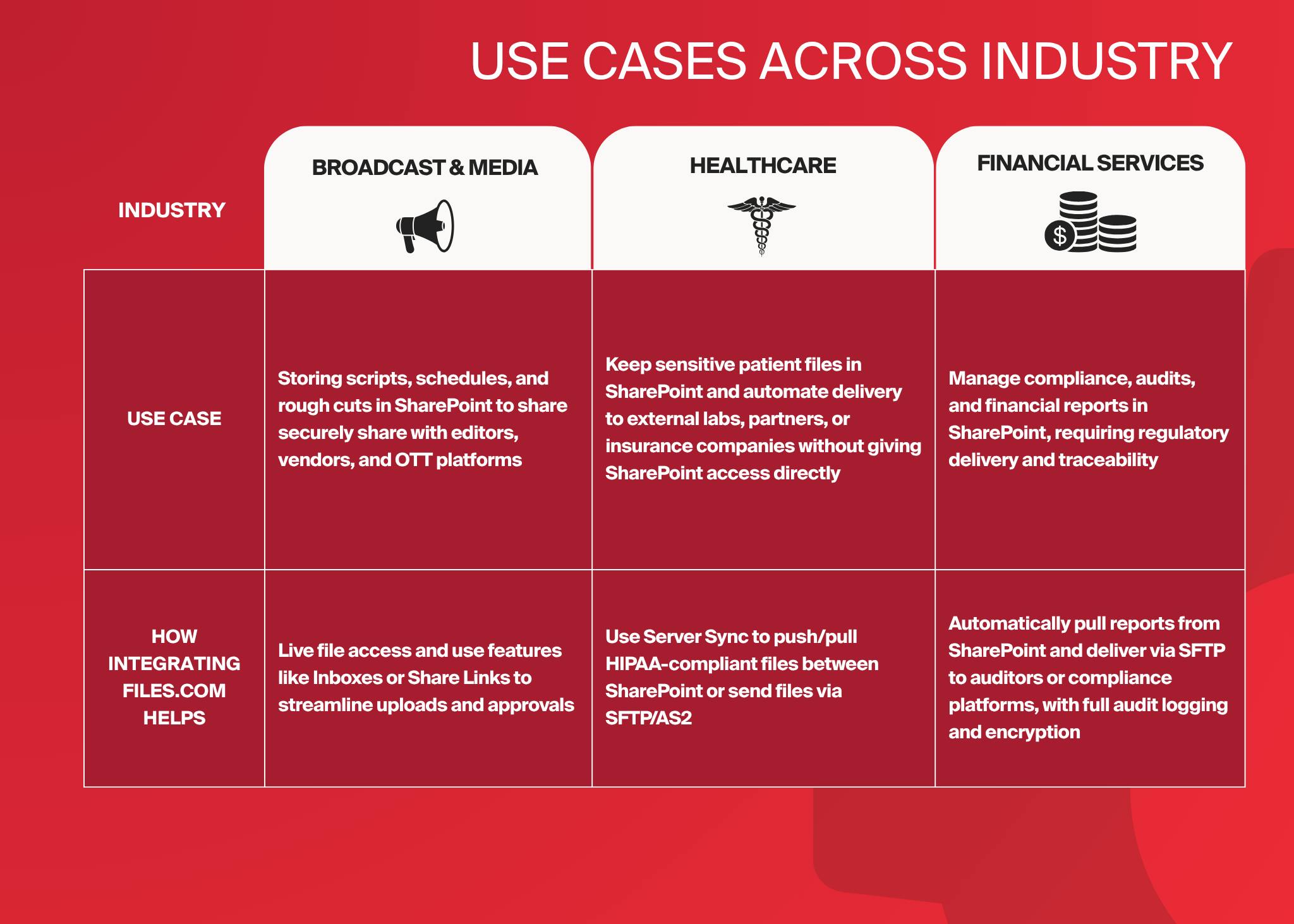
This powerful integration enables a wide variety of use cases across teams & industries such as:
- Healthcare & Life Science: Healthcare providers store sensitive patient files in SharePoint and need to automate delivery to external labs, partners, or insurance companies without giving SharePoint access directly. By integrating Files.com, organizations can use Server Sync to push/pull HIPAA-compliant files between SharePoint or send files via SFTP/AS2.
- Broadcast & Media: Production teams store scripts, schedules, and rough cuts in SharePoint that need to be securely shared with editors, vendors, and OTT platforms. By mounting SharePoint, organizations can enjoy live file access and use features like Inboxes or Share Links to streamline uploads and approvals.
- Financial services: Teams working on compliance, audits, and financial reports often manage documents in SharePoint, requiring regulatory delivery and traceability. Files.com can automatically pull reports from SharePoint and deliver via SFTP to auditors or compliance platforms, with full audit logging and encryption.
Pricing & Support
Files.com's integration with Microsoft SharePoint is a core integration of Files.com, maintained by the Files.com team, and is fully supported as part of your Files.com subscription. Any Files.com customer on the Power plan and up can work with SharePoint as part of their existing subscription.
Documentation and Training
Get The File Orchestration Platform Today
4,000+ organizations trust Files.com for mission-critical file operations. Start your free trial now and build your first flow in 60 seconds.
No credit card required • 7-day free trial • Setup in minutes