Mounting Files.com via WebDAV on Linux
WebDAV is a good option for mounting Files.com as a drive on a Linux or other UNIX machine. The Files.com Desktop App is unfortunately not available on Linux, though support for Linux may be added in the future.
The instructions to mount Files.com on Linux differ depending on your Linux distribution.
To connect the Nautilus file manager to your Files.com site with WebDAV, use the path davs://SUBDOMAIN.files.com, replacing SUBDOMAIN with your Files.com subdomain.

To connect the Dolphin file manager to your Files.com site with WebDAV, use the path webdavs://SUBDOMAIN.files.com, replacing SUBDOMAIN with your Files.com subdomain.
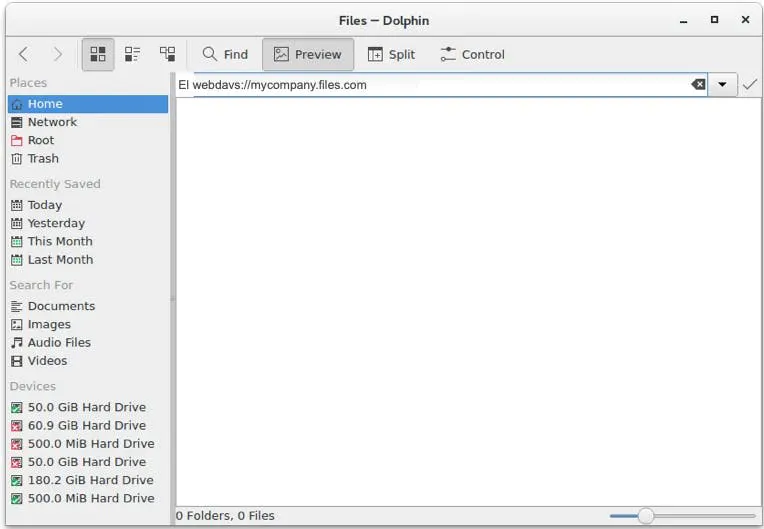
First, please be aware that we strongly recommend using the Files Command Line Interface (CLI) app over WebDAV. It is considerably more performant.
That said, you can follow these steps to create a WebDAV mount from the Linux command line.
Install the davfs2 WebDAV filesystem driver if not already installed:
sudo apt-get install davfs2
or:
sudo yum install davfs2
Add yourself to the davfs2 group. You will need to log out and back in for this to take effect:
sudo usermod -aG davfs2 {'<username>'}
Create a files.com directory in your home directory for the mount point, and .davfs2 directory for your personal configuration file:
mkdir ~/files.com
mkdir ~/.davfs2
Copy /etc/davfs2/secrets to ~/.davfs2, set yourself as the owner, and make the permissions read-write owner only:
sudo cp /etc/davfs2/secrets ~/.davfs2/secrets
sudo chown <username>:<username> ~/.davfs2/secrets
sudo chmod 600 ~/.davfs2/secrets
Add your Files.com site URL and login credentials to the end of the secrets file:
https://SUBDOMAIN.files.com <username> <password>
Add the mount information to /etc/fstab:
https://SUBDOMAIN.files.com /home/<username>/files.com davfs rw,user,noauto 0 0
You should now be able to mount your Files.com site with WebDAV using this command:
mount ~/files.com
Get Instant Access to Files.com
The button below will take you to our Free Trial signup page. Click on the white "Start My Free Trial" button, then fill out the short form on the next page. Your account will be activated instantly. You can dive in and start yourself or let us help. The choice is yours.
Start My Free Trial